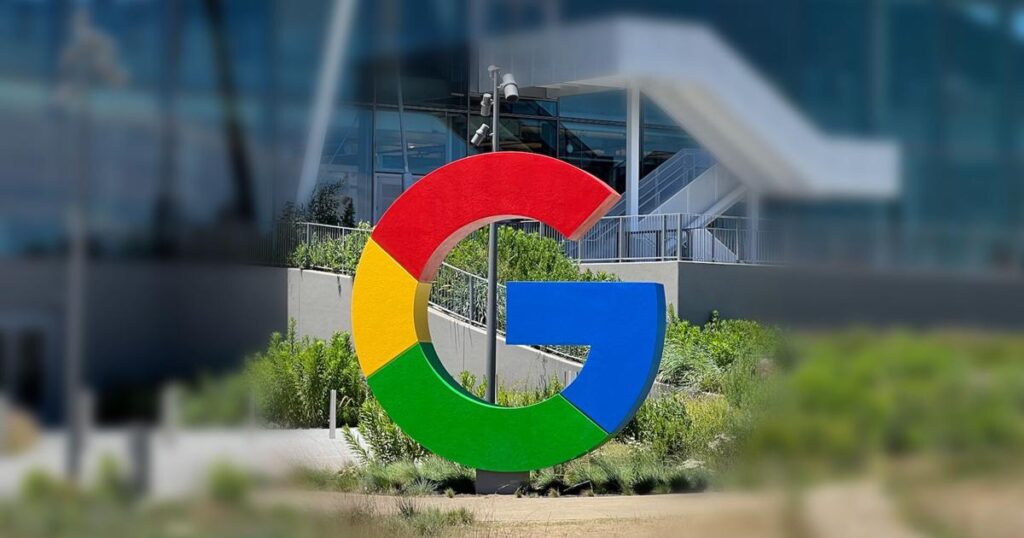Have you ever received that dreaded email from Google warning you that you're running out of storage space? If you frequently use Gmail or other Google products, these emails may be a familiar sight.
Your first thought might be, “Do I need to delete emails individually to get under the limit?” This is one way to go about it, but it's not the best or easiest task. If you haven't deleted any emails in quite some time, you may have over 100,000 emails taking up valuable storage space.
Also, those emails may contain attachments that take up more space than you realize.
But don't worry, there are some easy steps you can take to reclaim your storage space and keep your account running smoothly.
Google offers 15 GB of free storage across Gmail, Google Drive, and Google Photos. However, if you exceed this limit, you may be blocked from sending or receiving emails, which can cause major inconvenience. Before deleting thousands of emails one by one, consider these more efficient methods.
How to free up Google storage
- Check your storage usage: Scroll to the bottom of your Gmail inbox to see how much space you're currently using.
- Identify what is consuming large amounts of storage. Visit myaccount.google.com to see a breakdown of your storage usage by product.
- Back up your data to your computer if necessary. Avoid accidentally deleting emails, attachments, or videos that you want to keep, as they will be lost forever.
- Delete large files: Google often recommends deleting large files such as unsupported videos, which can free up a lot of space.
- Targeting emails with large attachments: Empty your Gmail trash folder and search for emails with large attachments — this alone could free up over 1GB of storage.
- Clean up your Google Drive. Delete unnecessary files, especially large attachments and GIF files.
- Dealing with old emails: Use Gmail's advanced search feature to find and delete emails that are over a year old, especially those in the “Promotions” folder, which is one level above spam. Look inside the “Promotions” folder and click all the way through. If you're like me, you'll find that you have tens of thousands of unnecessary emails taking up storage space.
- Consider upgrading: If you frequently back up photos to Google Photos, paying $2 per month for an additional 100GB of storage may be a worthwhile investment.
Easy cleaning tips
- Computers make it easier to manage files and emails.
- Regularly check for and delete unnecessary files and emails.
- For larger files, consider using alternative storage options such as an external hard drive or cloud storage services.
Following these steps will help you effectively manage your Google storage and avoid the hassle of running out of space. Remember, a little cleanup goes a long way in keeping your Google account organized and efficient.